Are you looking for an easy to use video editor which will allow you to create stunning videos quickly and efficiently? If so – in this article you will find 4 specific programs that will help you create amazing productions in a fabulously simple way.
Video editing software – what will you find in this article?
Use the Table of Contents and go to the part you are interested in:
Table of Contents
Collapse
Which movie editing features did we compare?
We checked over 20 different video editing functions – you will find all of them described in detail below in the section dedicated to each application and in the Excel spreadsheet you can download for easy comparison. You will find here:
- Detailed description of each app
- Hints about the strengths and weaknesses of each software
- What you should consider before purchase
- Features in free / trial versions
- List of key features
- A video showing how the program works
- Excel spreadsheet with comparison of functionalities
- A brief summary to help you choose the video editing software that is perfectly suited to your needs – it can be found at the end of the article
Each program was downloaded (free or trial version), checked and tested– we uploaded our original simple video (a presentation from a podcast) and checked “how the edition works”. When researching and selecting the best solutions for this article, our main criteria were:
- It should be easy to use – this was a key element. The idea was to load a video, launch the program and edit right away.
- Price – we chose commercial solutions that are within reach of most people. They were supposed offer good value for money.
- It should offer optimal video and audio editing capabilities – the list of features had to be chosen in such a way that, with a bit of stubbornness and perseverance, more ambitious projects could also be edited on the same programs
- It should allow you an export to formats accepted by social networks and the most popular video publishing platforms – we assume that’s where these editing apps will come in handy.
Why don’t we review the most popular editing software for professionals here? Because we are not professionals and specialists in editing and most entrepreneurs and creators are not either. Also, with materials edited for a YouTube channel, whether it’s a “talking” head, game streaming, or simple company advertising video – advanced software and skills are not necessary.
Do you want to edit videos? First, focus on simplicity!
Before you start comparing solutions, it is worth to consider what do you expect from the movie editting software. When looking for video editors, you may be tempted to buy a program for professional cinema productions, because as you grow, it will come in handy!
That’s a mistake!
It’s just an unnecessary expense. And it makes your work more difficult.
Usually, the options available in simple and (which is equally important) cheaper products are enough for you. With uncomplicated videos (for a YouTube channel, company use, game streaming, or a video blog) you will use only a handful, maybe a dozen, basic features.
Therefore, it is better to immediately, ASAP, begin to edit and discover the apps features as you use them and thus have a few (dozens) of videos ready, rather than to spend long hours on self-study materials, manuals, tutorials, only to begin making videos very late or not at all, because you will be constantly missing something important, and your videos will not seem “good enough”.
Therefore, at the beginning of the editting journey, you need an easy-to-use program.
And these are the solutions we have included in the following comparison.
Thanks to them, anyone can create a solid-looking video, with minimal effort, for reasonable price, simply, easily and quickly.
Who is the target of this article?
Who is this article for? According to the mission of the blog this article is:
- For beginners – this was the main criterion – this article is intended primarily to help laymen (like us) who are just starting an adventure with video editing
- For people who primarily want to CREATE, rather than delve into technical details of how to operate editing tools
- For people who want to edit videos for YouTube (game streaming, video blogs, promotional / advertising materials for their brand / company)
- For entrepreneurs who want to enrich their fanpage (Facebook / Instagram) with videos
- For managers / business owners creating video instructions for their coworkers
- For business owners who create online workshops and need programs that will help them match sound, image, video, presentations, voice and what is happening on their screen
Important! Before choosing, check the appropriate version of the software – business and consumer
Please note that some of the following software can be purchased in two versions and you pay for each of them!
And even though you pay for a license, even though they contain the same features, they differ in what is allowed (additional obligations are imposed on you under the license terms). You can purchase the software in two versions:
- For business use – more expensive
- For consumer use – cheaper
What are the differences?
1. Business version
The business version is mainly dedicated for people who want to edit videos used for further resale (e.g. in the form of courses or webinars) or provide video editing services (creating and reselling videos).
In the business version, you do not need to place any links to the software manufacturers’ sites.
2. Consumer version
It is mostly dedicated for creators who make videos for social media channels (Facebook, YouTube, Instagram, Tik Tok) – in the form of video blogs, game streaming, personal presentations, interviews, or company ads. You can then, based on the license, edit at will, however, despite the fact that you paid for the solution, some manufacturers require you to place a link their site under the posted material.
The details of allowed use and related obligations vary from manufacturer to manufacturer, so it is worth checking them before making the purchase.
Of course, we have included relevant information in the article – both in the descriptions of consumer programs, and at the bottom in a short summary. Use the Table of Contents and go to the part you are interested in:
Video editing software – which features did we compare?
Features we compared in this article:
- In which formats can the video file be saved?
- Is it possible to save the file in 1920px?
- Is it possible to save the file in 4K?
- Is there an edition timeline?
- Can you add audio files?
- Can you add graphic elements (icons, text, images, effects, transitions, filters)?
- Is it one-time purchase?
- Is the purchase subscription-based?
- Is the software multi-lingual?
- Does the program or blog offer tutorials?
- Can you superimpose a logo on a recording?
- Can you speed the recording up?
- Can you slow the recording down?
- Can you play the video backwards?
- Can you mirror the recording?
- Can you cut the video into fragments?
- Can you crop the video?
- Can you put a picture in a picture (two recordings in one with one being smaller and occurring in the corner of the screen)?
- What is the maximum number of tracks?
- Can you export video directly to YouTube, Dropbox, Google Drive, etc.?
- Can you easily edit color, contrast, brightness?
- Can you rotate the screen?
- Can you edit the sound (muting, increasing or decreasing volume)?
- Can you enable Green Screen?
- Is digital image stabilization available?
- Is there a screen recording feature?
- Is it available for Windows?
- Is it available for macOS?
- What is the size of the exported 1920 px file (60min)?
1. Icecream Video Editor – PERFECT FOR BEGINNERS!
Check out Icecream Video Editor
Icecream Video Editor is one of the easy-to-use video editing software and is perfect for beginners. It is the best combination of simplicity and optimal price. It’s the perfect program to get you started – especially if you just want to edit a few files at a time.
This software allows you to edit video and audio simultaneously
Intuitive menu and an linear edition allow you to drag&drop elements to arrange, trim and join finished video fragments into a single entity. You can use separate tracks to edit video and any audio file you want. You can also change volume or mute the video sound altogether so that it doesn’t interfere with the main audio track.
One low-cost commercial version for everything – no matter how you use it
The program can be used commercially if purchased, which means that it gives you the right to create commissioned videos or paid videos to be purchased on your blog. The same is true for publishing videos on YouTube and other social media. Free version does not allow any of the above-mentioned uses.
On the plus side, the price is low and the program has only one commercial version – which means you don’t need to buy a higher package to use the program for creating courses, presentations, to publish content on YouTube or to resell edited videos.
Instant and easy video editing
Icecream Video editor allows you to do more than just merge finished files. You can crop the video, then use the sliders to improve the brightness and contrast, and finally crop the most interesting parts of the video.
Additionally, if you want your recording to be in the right proportions (e.g. for Instagram) you can use ready-to-use templates which makes your work faster. Thanks to its simplicity, the app is perfect for editing YouTube videos.
It should be remembered, however, that only the paid version allows for commercial use of the product – the maker considers placing the video on any social networking site as commercial use.

Easy access to additional editing effects
It’s an interesting choice for editing videos with effects. What I liked most about using Icecram Video Editor is that the features such as speeding up, slowing down, undoing, or rotating videos are available with a single click. The same goes for adding transitions, text, graphics and many other “video embellishments”.
Of course, this comes at the price – the videos can only be accelerated 4 times, they can only be rotated by 90 degrees. But is there a downside to a simple editing program for beginners? Certainly not. The maker provides you with a wide collection of video tutorials that teach you step by step how to perform all the editing operations.
Note that tutorials are in English
Which options are available in the free version?
The free version provides you with 5 minutes of recording without watermark and it allows you to edit 10 tracks simultaneously. Icecream Video Editor is a PC video editing program and therefore only Windows users can use it.

The difference between the business version and the free version
The free version allows you to create materials for your own use, videos that will not be sold, and videos for educational purposes.
If you want to create content for YouTube, social media, edit commissioned recordings or sell your own video tutorials, you will have to purchase a paid version.
Differences between free and paid version:
Free version:
- Making videos for your own use
Paid version:
- Film editing on commission
- Creating videos for YouTube and social media
- Creating paid video content and selling it
Program Features:
- Maximum recording length: NO LIMIT (in the free version 5 min, then with watermark, and in the paid version without limit)
- File export format: mp3, m4, WebM
- Export files to 1920px resolution: YES
- Export files to 4K resolution: YES
- Timeline available: YES
- Number of tracks in the timeline: One audio and one video (in the free version you can join up to 10 files at a time)
- Adding audio files: YES
- Adding graphic elements (icons, photos, text, effects, transitions, filters): YES
- One-time fee: YES (lifetime access to updates)
- Subscription fee: NO
- Multi-lingual interface: YES (7 languages)
- Manufacturer’s tutorials on the website: YES
- Adding a logo to the recording: NO
- Accelerating videos: YES
- Slow motion: YES
- Video reverser (for watching backwards): YES
- Mirror editing: YES
- Cutting: YES
- Cropping: YES
- Picture-in-picture feature: NO
- Direct export to external portal: NO
- Color, contrast, brightness editing: YES
- Rotating: YES
- Sound editing (muting, volume up, volume down): YES
- Green screen: NO
- Digital Image Stabilization Feature: NO
- Available for Windows: YES
- Available for macOS: NO
- Support: YES
- Screen recording feature: NO
- File size mp4 1920px (60 min): 7.39 GB (35 min export)
- Adding text to the recording: YES
- Annual subscription fee – business license: NONE
- Annual subscription fee – consumer customer: NONE
- Lifetime license price – business license: $29.95
- Lifetime license price – consumer customer: $29.95
Limitations of the free version:
- Recording without watermark up to 5 min
- No commercial use (also applicable to publishing on YouTube)
- Up to 10 recordings can be edited simultaneously
- No priority support
Cons:
- Only 10 recordings at a time in the free version
- The product is available in only 7 languages
- Few export file formats (mp3, mp4, WebM)
- Exported files are quite large
- Lack of track splitting (there is only one audio and video track) – which is annoying with a larger number of files and more complex editing
Pros:
- All the features are available in the free version limited to 5 minutes
- Two – seat paid version – so the unit price is much lower
- Text can be added directly to the recording
- Many features can be activated with a single click – very easy to use
- Autosave
- Lifetime license – buy once and be done with it FOREVER!
- Includes a free version without watermark
How does the Icecream Video Editor work:
Who should choose Icecream Video Editor?
It is a good video editor for beginners for whom low price is also important. It provides all the necessary editing and exporting features.
2. Wondershare Filmora – free with no recording length limit, but with a watermark

Excellent program for learning because there is no time limit in the trial version.
Check out Wondershare Filmora movie editing software
Filmora includes all the necessary tools for editing videos. In addition to the standard features such as video trimming, editing, rotating, brightness correction and cropping Filmora offers several features not found in other editing software. Particularly noteworthy is the Split Screen feature, which allows you to easily rearrange several recordings on one screen at the same time, and the Motion Tracking feature, which allows you to assign a graphic element or other video to a moving object in the video. This feature is extremely useful if you want to create videos with moving objects.
Software for editing videos in 4k with graphic and sound effects
Filmora, along with its editing features, offers you a large set of transitions, effects and fonts to use in your recordings. It is also worth noting that it allows you to use soundtracks, which you can immediately edit. It can often save you money with th use of your soundtracks without the need to buy audio files from the Internet.
Windows and macOS editing software
Filmora runs on both MacBooks and PC computers. All you have to do is select the appropriate version before purchasing. At the same time, Filmora offers you lifetime updates within a given version.
The difference between business and consumer versions
Choosing a consumer version, you can use your videos on YouTube and social media, but it is necessary to link the main Wondershare Filmora website in the description.
If you purchase the business version, you will be able to both edit recordings on commission and create content for social media and YouTube without linking the producer’s website. Similarly is possible to create paid recordings for your store or blog.
Free version is watermarked and may not be used for publishing any content no matter if it is commercial or not.
What is possible in the business / consumer versions of Filmora:
Consumer version:
- Making videos for your own use
- Creating videos for YouTube and social media (it is necessary to link the producer’s website in the video description)
Business version:
- Film editing on commission
- Creating videos for YouTube and social media
- Creating paid video content and selling it
Program Features:
- Maximum recording length: NO LIMIT
- File export format: MP4, WMV, HEVC, AVI, MOV, F4V, MKV, TS, 3GP, MPEG-2, WEBM, GIF, MP3
- Export files to 1920px resolution: YES
- Export files to 4K resolution: YES
- Timeline available: YES
- Number of tracks per timeline: NO LIMIT
- Adding audio files: YES
- Adding graphic elements (icons, photos, text, effects, transitions, filters): YES
- One-time fee: YES (you only get updates within a given program version)
- Subscription Fee: YES (Business version is subscription only. Subscription for consumer customer guarantees updates to the latest version of the program)
- Multi-lingual interface: YES (14 languages)
- Manufacturer’s tutorials on the website: YES
- Ability to add a logo into the recording: YES
- Accelerating videos: YES
- Slow motion: YES
- Video reverser (for watching backwards): YES
- Mirror editing: YES
- Cutting: YES
- Cropping: YES
- Picture-in-picture function: YES
- Direct export to external portals and devices: YES (YouTube, Vimeo, DVD)
- Color, contrast, brightness editing: YES
- Rotating: YES
- Sound editing (muting, volume up, volume down): YES
- Green screen: YES
- Digital Image Stabilization Feature: YES
- Available for Windows: YES
- Available for macOS: YES
- Screen recording feature: NO
- Support: YES
- File size mp4 1920px (60 min): 1.74 Gb (25 min export)
- Adding text to the recording: YES
- Annual subscription price – business license: $155,88
- Annual subscription price – consumer customer: $39.99
- Lifetime license price – business license: NOT AVAILABLE
- Lifetime license price – consumer license: $69.99 (updates only within a given program version)
Limitations of the free version:
- Watermark on recordings
- Requires Internet connection for video export
Cons:
- Only the paid version can export video while offline
- The business version does not offer a lifetime license plan
Pros:
- All options are available in the free version with watermark restriction only
- No time limit for editing videos in a free version
- Ready-to-use audio tracks are available
- Split screen function
- You can insert an audio track directly while editing
- Seats are not tied to an email address
How Filmora program works:
Who is Filmora editing software for?
Filmora is a great tool for both beginners and advanced users. Filmora is a good choice if you want to create videos rich in effects, transitions and other elements that add variety to your recording.
You should be fluent in English, because the multitude of features and tutorials in English can slow your work down if you don’t speak it. So if you have time, speak English and want to create really nice videos you can choose this editing software.
3. Camtasia – best for courses, workshops and webinars

Check out Camtasia video editing software
Camtasia is primarily a powerful app for screen capture and its edition. It offers trimming, adding effects, combining videos and audio tracks on a special “assembly line”. You can check all these features thanks to the 30-day trial version with only one limitation – a watermark placed on the recording.
Professional software for editing online courses, workshops and webinars
If your goal is to record webinars or any kind of workshops where you are simultaneously presenting yourself on the camera and demonstrating the actions performed on the computer then Camtasia is a good choice.
Built-in screen recording software and editing features allow you to create a professional course with one tool. Then Camtasia allows you to export the footage directly to your YouTube channel, Google Drive, Vimeo or Screencast.
Camtasia is a common choice for people working in all kinds of Internet industries to edit professional, commercial materials (courses, workshops, presentations).
Unfortunately, Camtasia is one of the most expensive options on this list.
The difference between business and consumer versions
Camtasia does not offer a free solution, only a 30 day trail which is watermarked. If you purchase a license, you will be able to create commissioned videos, videos for YouTube channels and other social media, plus workshop videos that you can sell on your blog or store.
Difference between free and paid version:
Free version:
- Making videos for your own use
Paid version:
- Film editing on commission
- Creating videos for YouTube and social media
- Creating paid video content and selling it
Program features:
- Maximum recording length: NO LIMIT
- File export format: Windows: MP4, Windows Media Video, AVI, GIF, M3A: Mac: MP4, MOV, GIF
- Export files to 1920px resolution: YES
- Export files to 4K resolution: YES
- Timeline available: YES
- Number of tracks per timeline: NO LIMIT
- Adding audio files: YES
- Adding graphic elements (icons, photos, text, effects, transitions, filters): YES
- One-time fee: YES (you get updates only within a given program version – Camtasia 2021. A one-time purchase of the program is required)
- Subscription fee: YES (one-time fee for the program and yearly fee for updates if you want to have yearly updates)
- Multi-lingual interface: YES (7 languages)
- Manufacturer’s tutorials on the website: YES
- Ability to add a logo into the recording: YES
- Accelerating videos: YES
- Slow motion: YES
- Video reverser (for watching backwards): NO
- Mirror editing: NO
- Cutting: YES
- Recording cropping function: NO
- Picture-in-picture function: YES
- Direct export to external portal: YES (Google Drive, Vimeo, YouTube, Screencast, Knowmia)
- Color, contrast, brightness editing: YES
- Rotating: YES
- Sound editing (muting, volume up, volume down): YES
- Green screen: YES
- Digital Image Stabilization Feature: NO
- Available for Windows: YES
- Available for macOS: YES
- Support: YES
- Screen recording feature: YES
- File size mp4 1920px (60 min): 215 MB (35 min export)
- Adding text to the recording: YES
- Annual subscription price – business license: €48.91 (about $55,27) (in addition to this you have to buy the program itself)
- Annual subscription price – consumer customer: €48.91 (about $55,27) (in addition to that you have to buy the program itself)
- Lifetime license price – business license: €244,53 (about $276,32) (program with one year updates. Then you can use, but without updating)
- Lifetime license price – consumer customer: €244,53 (about $276,32) (program with one year updates. Then you can use, but without updating)
Limitations of the free version:
- Watermark
- No commercial use allowed with the free version
- TRIAL version for 30 days only
Cons:
- Small selection of languages (only 7)
- Access to updates only for one year
- High price
- No crop feature
Pros:
- A comprehensive program with a large number of functions
- Extensive tutorials
- Exported files are quite small
- Seats are not tied to an email address
How Camtasia works:
Who should choose Camtasia?
Camtasia will come in handy if you’re looking for a comprehensive, professional editing program (only Adobe combos are better). It is perfect if you want to produce high quality commercial content – especially one based on workshops, services and desktop recordings, although you can of course use this program just for creating and editing videos (but then it is better to choose one of the cheaper options).
The program is only available in seven languages and is relatively expensive. In addition it will take you a long time to learn (it is much more advanced the other ones we suggested).
4. FlexClip – online video editor (cloud-based)
See FlexClip video editing software
FlexClip editing software stands out because all the necessary features related to video editing can be done directly in the browser (you edit online – in the cloud). After logging in you can upload your files from the computer, crop the video, improve contrast, rotate and even add your own watermark. After preparing the video, just click export and wait for the finished product. Unfortunately, you will need a certain amount of patience and a strong connection. With longer recordings, exporting takes quite a long time. It is not an huge problem, but users with a lot of materials to prepare can be scared away from such a solution.
The solution offers a wide range of additional elements. You can find: adding text directly onto the recording, transitions between slides, backgrounds for recordings and graphic elements which will embellish your videos. All of these elements are available in the menu as a drag&drop option, which makes editing really easy and pleasant.
Online video editing software – edit from any computer, anywhere
FlexClip operates only in the browser. This allows you to edit your videos on any computer and anywhere. Important! Internet access is a prerequisite for proper operation, as the export process requires Internet connection and an open browser.
The difference between business and consumer versions
The free version of FlexClip allows you to create content for your YouTube channel and social media even when monetization is enabled. However, if you want to sell video courses, other recordings or edit recordings on commission then it is necessary to purchase one of the commercial plans.
The free version and the business version – differences:
Free version
- Making videos for your own use
- Creating videos for YouTube and social media
Business version:
- Film editing on commission
- Creating videos for YouTube and social media
- Creating paid video content and selling it
Program features:
- Maximum recording length: LIMITED (30 min) – there are different lengths depending on the subscription plan you choose
- File export format: MP4, gif
- Export files to 1920 px resolution: YES
- Export files to 4K resolution: NO
- Timeline available: YES
- Number of tracks in the timeline: 2
- Adding audio files: YES
- Adding graphic elements (icons, photos, text, effects, transitions, filters): YES
- One-time fee: NO
- Subscription fee: YES
- Multi-lingual interface: NO
- Manufacturer’s tutorials on the website: YES
- Ability to add a logo into the recording: YES
- Accelerating videos: YES
- Slow motion: YES
- Video reverser (for watching backwards): NO
- Mirror editing: YES
- Cutting: YES
- Cropping: YES
- Picture-in-picture function: YES
- Direct export to external portal: YES (Dropbox, YouTube)
- Color, contrast, brightness editing: YES
- Rotating: YES
- Sound editing (muting, volume up, volume down): NO
- Green screen: NO
- Digital Image Stabilization Feature: NO
- Available for Windows: YES
- Available for macOS: YES
- Support: YES
- Screen recording feature: YES
- File size mp4 1920px (30) min): 174MB
- Adding text to the recording: YES
- Annual subscription price – business license: (highest feature bundle): $19.99 / month – monthly subscription is $29.99
- Annual subscription price – consumer customer: (highest feature bundle): $19.99 / month – monthly subscription is $29.99
- Lifetime license price – business license: NOT AVAILABLE
- Lifetime license price – consumer customer: NOT AVAILABLE

Limitations of the free version:
- Downloads in 480p SD quality (without FlexClip intro)
- Up to 12 projects can be created simultaneously
- Maximum resolution is 480p (without FlexClip intro)
Cons:
- The Internet connection is necessary for exporting
- Program is available only in English
- Only 3 file export options relative to resolution (480p, 720p. 1080p)
- The maximum file size that can be uploaded is 1GB
- Even after purchasing a license, the length of the videos is limited (30 minutes in the most popular option)
- Very long export time for longer videos
Pros:
- No installation required (runs in the cloud)
- Simple interface
- Built-in screen recording
- You can add your own watermark
How the FlexClip program works:
For whom is the FlexClip program?
FlexClip will be useful for people who want to edit short videos (because of the export time) and don’t want to install anything permanently or use different computers. It will also appeal to those who like to use additional templates, captions and animations.
Summary – which software should you choose?
Which of the listed is the best? Software we use and recommend?
We started our testing adventure with Icecream Recorder (we use it also for screen recording) but the lack of track splitting when we deal with more files is annoying.
Which one is the cheapest and the best “to begin with”?
Icecream Video Editor offers the optimal combination of quality and price because it’s, easy to install and costs only $29.95 for a license which makes it perfect to get started and jump later onto a more powerful solution.
Which program is the easiest and fastest to use?
Wondershare Filmora because it is multi-lingual and only offers editing features. You will find many intuitive tips in the menu which will guide you step by step through the process of editing and preparing a video. Additional features and visualization elements are applied to the video with a single click. The multitude of additional materials is perfectly chosen – it is not overwhelming and allows (and helps) you to quickly select the additional effect you are interested in.
Which program is the best for a small business and the most “universal” at a reasonable price?
Wondershare Filmora because it is affordable and offers all the necessary features for basic editing. Thanks to the interface simplicity you can save a lot of money by editing the videos by yourself instead of having an external company edit some basic things each time. So if you need to trim a video, add sound and some nice transitions, Wondershare Filmora will allow you to do it in just a few clicks.
Which software is the best for editing videos for YouTube?
If the video is simple and you only need to trim its beginning and end, and possibly add some cuts in the middle then Icecream Video Editor is the best choice. It is a good solution if you have one video track and one audio track. The program is best for videos in which you primarily sit and talk.
If your video requires multiple cuts, simultaneous editing of several video files with audio, and finally you need to add visual effects to your footage, Wondershare Filmora can handle it best. You can store all the files you are editing in one window and apply additional effects with one click.
If you need something for streaming games and editingvideos later – then go for the more expensive and better Camtasia it have powerful video editing options and a built-in screen recording.
Which is the best for creating courses, workshops, webinars?
Camtasia is program that contains everything in one place: video editing, screen recording and direct file transfer to an external platform like YouTube, Google Drive, etc. It is powerful but expensive so it is good to consider what you expect from them and maybe choose a cheaper option. Maybe it would be better to buy some screen recording software and Icecream Video Editor?
Which is the best software to combine presentation / video with sound?
The choice here is really simple:
- Fewer tracks (cheapest option) – Icecream Video Editor
- Lots of tracks (average option) – Wondershare Filmora
Which program runs in the cloud (online)?
FlexClip differs primarily because it works directly in the cloud. This allows you to edit the recording, add appropriate transitions and graphic elements on any device. This is a useful feature if you work at different locations or on a borrowed computer that does not have any editing software. So if you are editing at various locations and want to have access to the material online, then FlexClip should meet your expectations.
Which software is best for learning how to edit videos (free)?
Each software offers slightly different features and a different interface, but the principle of operation is the same. We need editing tracks, a gallery with effects, basic functions like trimming, inverting, merging files or color correction. Choosing Filmora you can learn editing for free because the free version does not have a time limit and only a watermark that will not interfere with the learning process. Once you are skilled enough, you can stay with Filmora by purchasing the commercial version of the product or choose a third-party solution.
Download Excel spreadsheet with edition software feature comparison:
Links to all programs in the list:
- Icecream Video Editor
- Wondershare Filmora movie editing software
- Camtasia video editing software
- FlexClip video editing software
Be sure to also check out other useful list of application programs:
- Screen recorder with audio for Windows and Mac – capture screen video with just one click
- Best email marketing software – start sending emails to your clients absolutely free
What about you? Can you recommend a simple video editor?
If you use any other video software – be sure to share it with us. Other readers will definitely benefit from it. If you use any of the listed programs – let us know what you like, what you don’t like, if the features and pricing conditions are OK.
This article contains affiliate links – if you click on them and decide to make a purchase, we will receive a small commission (it does not cost you anything).




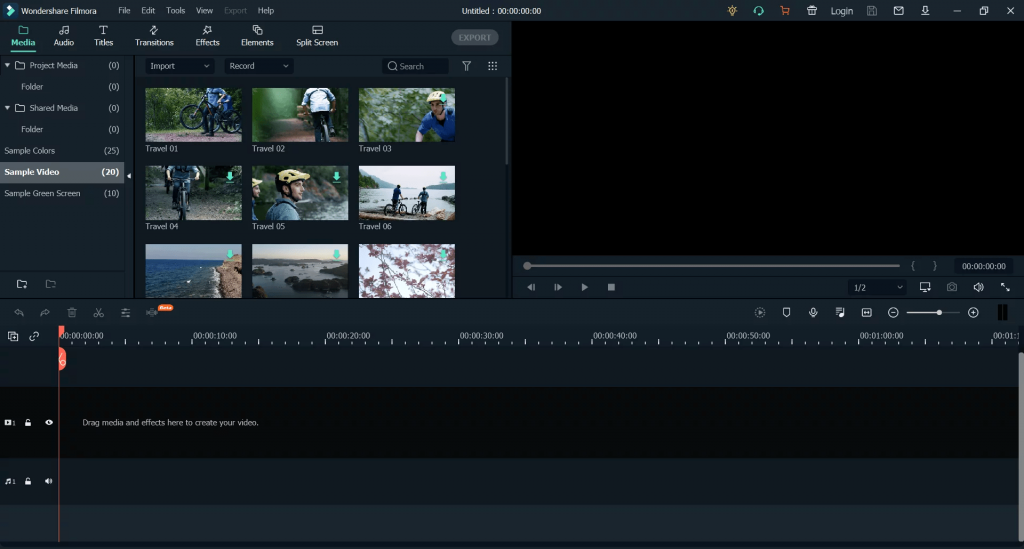
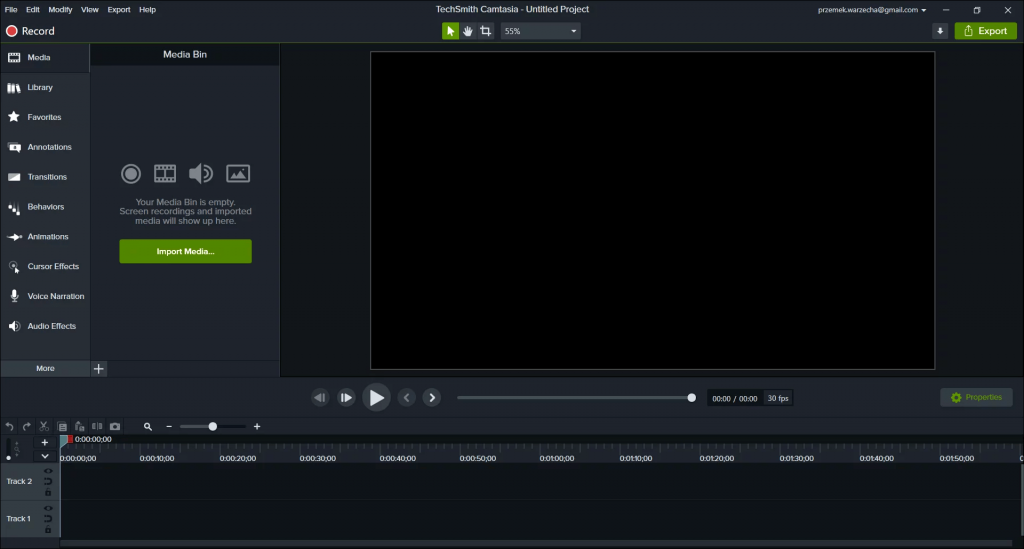



 Hi, I'm Radek and I welcome you to the SmallFishBusiness.com blog! Here you will find articles on the most important issues related to running a small business: marketing, public relations, management and IT. We hope that thanks to us you will save yourself a lot of trouble, time and money, and that running a business will become easier.
Hi, I'm Radek and I welcome you to the SmallFishBusiness.com blog! Here you will find articles on the most important issues related to running a small business: marketing, public relations, management and IT. We hope that thanks to us you will save yourself a lot of trouble, time and money, and that running a business will become easier. 